This article explains how to find your iPad UDID using iTunes.
If you are an Enterprise Customer with dedicate support packages, you are entitled to access the new version of the Eventboost Check-in App before it is published on the Apple Store. We call it "Beta version", and you can test it or use it for a real event.
However, to use the Beta version, you need to provide your Account Manager with the iPad UDID. The UDID, Unique Device ID, is 40-digit sequence of letters and numbers that looks like this: 0e83ff56a12a9cf0c7290cbb08ab6752181fb54b.
You can retrieve the UDID using iTunes on your laptop.
Finding your UDID using iTunes
- Open iTunes on your PC or laptop (not iTunes on your iPhone).
- Plug-in your iPad to the PC or Laptop
- Click on the iPad name under the devices list, or the iPad icon on the top-left of the iTunes app as shown in the picture below.
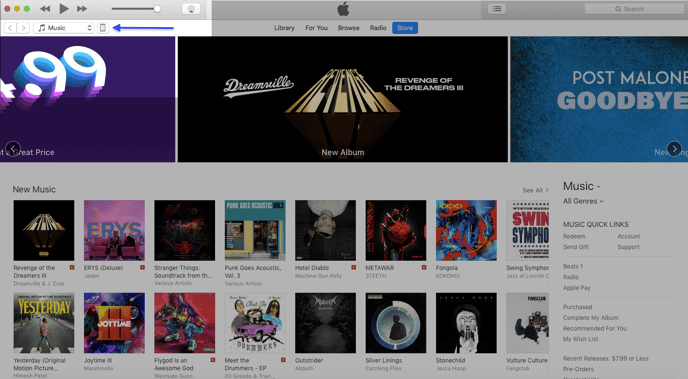
- Ensure you’re on the Summary tab.
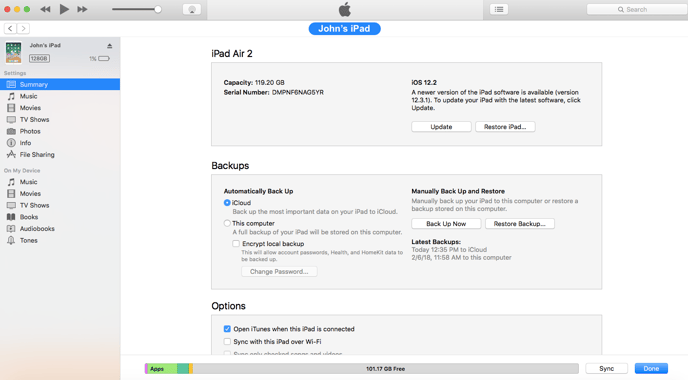
- Click on the text that says Serial Number. It will change to say Identifier (UDID).
- Select Copy from the Edit menu or click with the right button of your mouse on the UDID number, then copy the number.
- Your UDID is now in the clipboard so that you can paste it into an email or message.
See you online!
